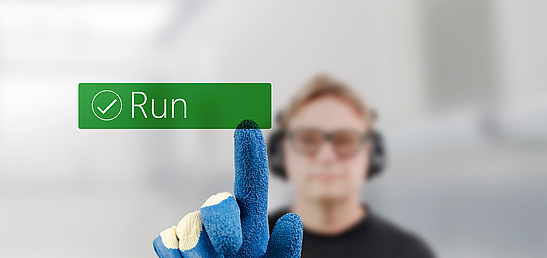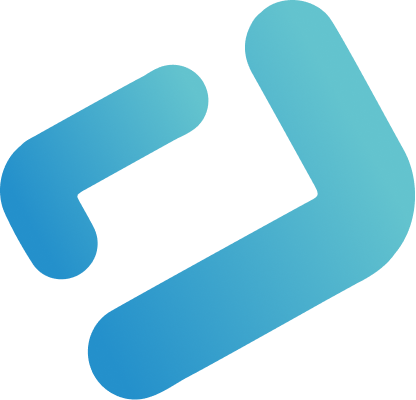Choose The Right Gestures
With the advent of multi-touch interaction, a real race has broken out. Companies such as Apple, Microsoft or Google have patented a variety of touch gestures for their mobile smart devices. Some patent applications also contain quite questionable touch gestures and only a small percentage of the patented gestures really found their way into the products.
The Touch Gesture Reference Guide von Luke Wroblewski gives a good overview and describes ten core gestures, which can be found on all common platforms. These gestures include both single-touch (Tap, Double Tap, Drag, Flick, Press) gestures and multi-touch gestures (Pinch, Spread, Press and Tap). These basic gestures allow object manipulation such as moving, scaling, rotating, or navigational actions such as scrolling, scrolling, or zooming.
But there are also big differences within core gestures. Not every touch gesture is known or important to the same extent. Here is a short overview.
Tap-Gesture

The most famous touch gesture is the simple tap. This allows the user to select or deselect objects (analogous to a single mouse click). In conjunction with a button or menu entry, the user can immediately trigger a function. In the days before multi-touch interaction, the tap was more or less the only possible touch gesture. But the tap also has a big disadvantage: it needs a button or a similar control for many usage scenarios. And that’s exactly what the previous Touch HMIs looked like: they were full of buttons, sometimes the ratio between content and buttons was 50:50.
The most unpleasant thing was the design of the scroll interaction with a simple tab. The scrolling works much better if the user can touch and move the content directly with his finger.
Swipe Gesture

The swipe gesture has therefore become very popular among users. With the vertical swipe gesture, the user scrolls through the content. With the horizontal swipe gesture, he moves back and forth through correspondingly arranged objects or pages. However, this gesture only works if the content moves along with the finger without any delay.
Flick Gesture

The flick gesture is very similar to the swipe gesture. In contrast to slower wiping gestures, the flick gesture is executed faster and shorter. With the flick gesture, the user can flip objects away from the screen or he can delete objects.
Drag Gesture

With the drag gesture, the user can grab and move objects on the screen.
Pinch Open / Close Gesture


With the pinch gesture, the user can zoom in or out of content, or he can enlarge or reduce displayed objects.
Recomendation: Based on our experience, the tap and swipe gestures are the most important gestures for designing industrial touch HMIs. In particular, the swipe gesture is important for navigation within the content. This gesture completely avoids the use of scrollbars and significantly reduces the number of buttons on the screen. Even though these two gestures are not multi-touch gestures, the wiping gesture is only possible with appropriate (multitouch) touch technology (capacitive or optical touchscreens).
The pinch and drag gestures are always important when I represent objects on the screen that the user wants to zoom in or out, or adapt by direct manipulation (drag and drop).